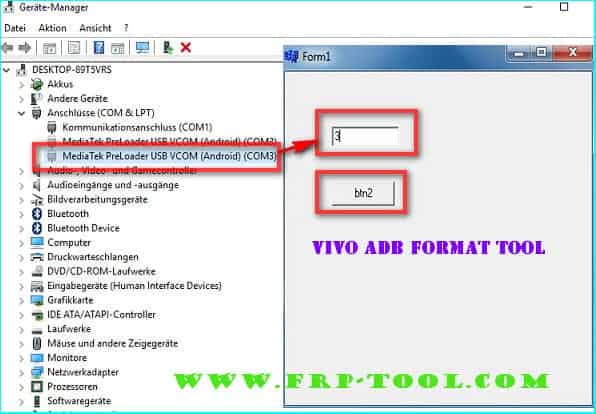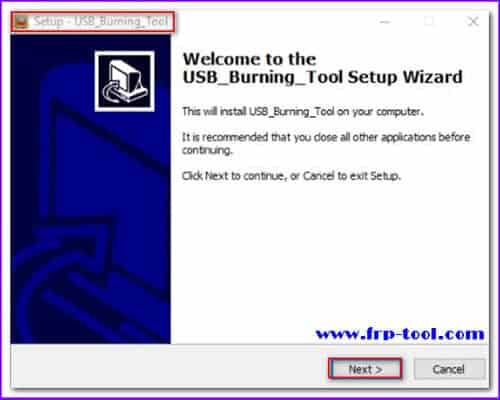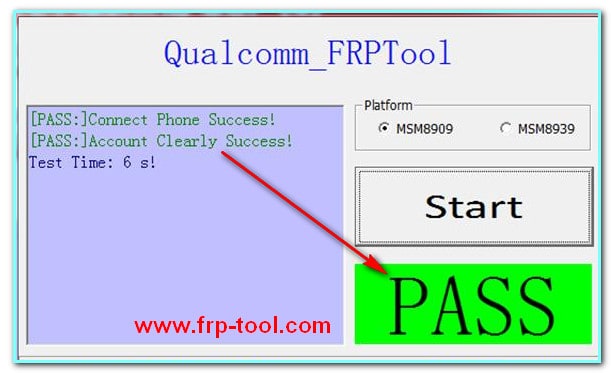Minimal ADB and Fastboot commands are essential tools for hackers and developers of the Android ecosystem. It is a bridge between the Android system and your PC, or more generally, your Android device and another device. It is also a powerful tool that allows you to use Android Preview, install alternative firmware, or update the file system.
If you are searching to install it, then here is our guide to discover them and start well with its functions.
Minimal ADB & Fastboot Driver v1.4.3 Latest Minimal ADB & Fastboot Driver v1.4.2Minimal ADB And Fastboot Commands
Minimal ADB: ADB is the acronym for Android Debug Bridge, allowing developers (and other players in the Android ecosystem) to communicate with their Android devices through commands. While ADB’s command-line syntax is daunting at first glance, it’s still simple and efficient.
Fastboot: Fastboot is a communication protocol, like ADB. This tool is especially useful for flashing partitions on your device. It allows you to perform delicate operations that can potentially render your device inoperative.
Attention, few devices have access to default fastboot mode, it must first have an unlocked device (the procedures are different depending on the manufacturers). Often to access this mode, you must turn off the device and keep the keys: “Power + Volume Down.”
Once in this mode, you will be able to unlock or lock the bootloader of your device: fastboot mode unlock is one of the most used commands.
Be careful; some commands can simply erase the contents of your device; other commands can even make your device unusable. So be careful what you do, and always back up your data before you start.
You can also, download and read more other’s tools & crack
Mirror link→ Vivo FRP tool
Mirror link→ Qualcomm FRP Tool
Mirror link→ Samsung FRP Helper v0.2
How to install ADB Fastboot Command?
The official Google method
These tools are directly integrated into the SDK provided with Android Studio (in “SDK / platform-tools”). If you only want to access the ADB and Fastboot tools and you do not plan to use the other services offered by Android Studio or the development kit, it’s several hundred MB downloaded for nothing.
Google has made available isolated files of these tools for the three main platforms, Windows, macOS, and Linux.
Note that several GNU / Linux distributions integrate these tools natively, or offer them in their repositories.
Another possibility
The XDA community, well known to Android hackers, offers a ready-to-use kit for accessing the two tools, Minimal ADB and Fastboot.
Set up the Android device for ADB
To use ADB, it is necessary to enable USB debugging in the development options on the Android device. To do this, go to the ” About Phone ” section in the device settings, and then tap the Build Number box seven times. At the end of the seven supports, a message tells you that you are a developer! The Development Options option appears again in the Android settings. You can then enable or disable USB Debugging.
The first step with ADB
The purpose of this guide is primarily to explain what ADB and Fastboot are, and how to configure your device and your computer to use them. Here are some examples of commands commonly used with ADB and Fastboot to get started with this tool.
List the devices connected to the computer:
- ADB devices
Restart the device normally, in recovery mode or bootloader mode (fastboot). Very handy if you do not like to do the manipulations to do with the buttons when launching the device:
- ADB reboot
- ADB reboot recovery
- ADB reboot bootloader
Install a . APK application stored on the computer:
ADB install MyApplication.apk
ADB Commands List for Android
Here are the ADB install commands as well as their description. However, not all controls work on all devices.
ADB start-server: Start the ADB server.
ADB kill-server: Shut down the ADB server.
ADB wait-for-device: Blocks any other execution while waiting for a device to connect.
ADB get-serial no: Get the serial number of the connected device.
ADB reboot recovery: Restart in recovery mode.
ADB reboot bootloader: Restart the bootloader.
ADB reboot download: Restart in Download mode (only for devices with this mode).
ADB reboot fastboot: Restart in Fastboot mode (only for devices with this mode).
ADB push [file-source] [destination]: Copy files from your computer to your Android device. This is especially convenient for copying large files from your computer to your phones such as movies or ROMs.
To use this command, you will need to know the full path of the source and the destination of the file. If the file you want to copy is already in your folder where ADB is installed, you can simply enter the file name as the source.
For example: db push c: \ Download / file-name / sdcard / pictures
Or: ADB push file-name / sdcard / pictures
ADB pull [source-of-file] [destination]: switch the files from the device to the computer. You may not enter a destination; the file will be pasted into the folder where ADB is installed. For example: ADB pull sdcard / file-name c: \ Download.
ADB install [source.apk]: Install an APK file (application) remotely on your Android device. The application must be placed in the folder where ADB is installed. For example, ADB install package-name.apk
ADB install -r [source.apk]: Update an APK (application) file remotely on your Android device. The application must be placed in the folder where ADB is installed. For example, ADB install -r package-name.apk
ADB shell for Android [command]: Access the shell via the computer. The shell gives you the ability to perform all kinds of tasks by entering command lines (Unix). For example, ADB shell rm /sdcard/pictures/001.png
ADB backup: Provides a full backup of the system. No need to be rooted or have any custom recovery installed.
ADB restore Lets you perform a full system restore. For example: ADB restore c: \ ADB \ backup.zip
ADB sideload: Allows flashing a ROM or any flashable zip but requires to have installed a recovery custom.
ADB logcat: This allows to show in real-time a log (report). You can also create a text file using this kind of command: ADB logcat> logcat.txt. The logcat.txt file will be in the folder where ADB is installed.
Hopefully, your reading the entire article and how to work. Download the original topic now
Depending on whether you want to install a custom ROM or debug an application in development, your needs will obviously be different, and more specialized guides on the uses of ADB and Fastboot are available on the Internet. And if this tutorial helped you to install ADB, please feel free to share.