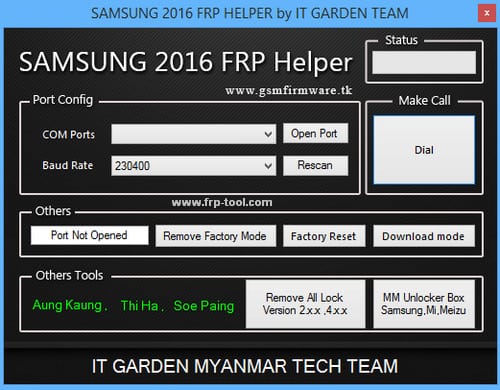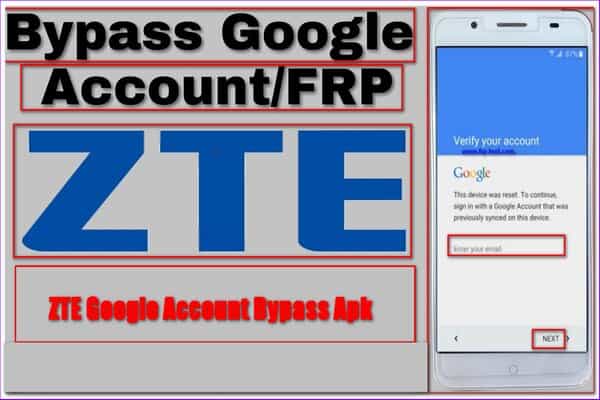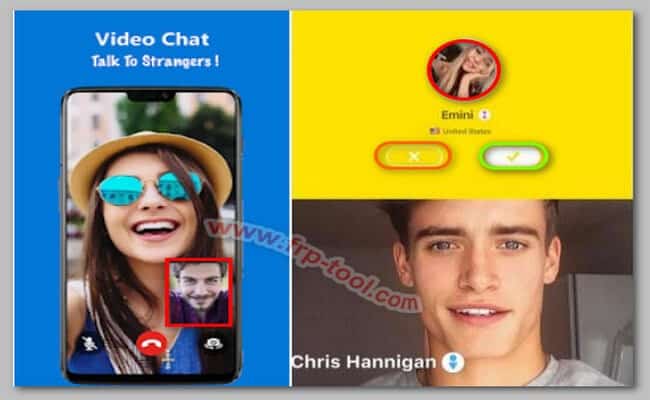When you have your personal or work device compromised, being able to unlock it with a special app is an enormous relief. But if you’re not tech-savvy, it may feel a complex work to do.
To help you with the situation, I’ll share a step-by-step guide to bypass your Android device with Technocare APK.
It’s a mobile app that allows users to bypass their FRP lock by disabling the “Find My Phone” feature, even if you don’t have access to your Gmail account. This article will also share a shortcut to getting the app free. Read along to learn more.
What Does FRP Lock Mean?
A firewall is a security measure that protects computers and networks from unauthorized access. In Android, a firewall is usually a software program that restricts the access of apps to resources on the phone.
One common type of firewall is the device administrator or user-level firewall (DALFW), which restricts user access to device settings, including but not limited to: the phone’s network connections, app permissions, and accounts. Business owners often use DALFWs to manage their devices and protect their data.
However, in some cases, a DALFW may be insufficient to protect sensitive data. This is especially true if a user has administrative or privileged access to the device. In these cases, an application-level firewall (ALFW) may be more appropriate. ALFWs is built into Android and restrict all applications from accessing certain phone parts.
An FRP lock is a type of ALFW that uses the file system to protect files and folders from being accessed by applications. An FRP lock can be implemented using Android’s File Protection feature or through the use of an app like File Lock Pro.
In most cases, an FRP lock will prevent any application from accessing any file or folder.
What Is Technocare?
Technocare uses a special algorithm to bypass FRP locks on Android devices. Many people use the app who’ve lost their Gmail account access. Since the recovery process is quite easy, anyone can adopt this app faster.
Features And Benefits Of Technocare App:
There’re actually multiple reasons why people choose the Technocare app for FRP. Such as:
Reliable FRP App
Unlike those paid and scam apps, the app is trusted by hundreds of thousands of users around the globe. Besides, it’s safe and malware-free.
Custom ROM
The latest version of the Technocare app allows you to install custom ROM on your smartphone and tablet. It also supports a wide range of device models now.
No Data Steal
Where other free and premium bypass apps require you to sign up and share credit card information, the Technocare app doesn’t ask for any of this. You can start using the services just after installing the app.
Accessible And User-friendly
Technocare APK is accessible from anywhere, in any country. There’s no restriction on age also. I also like its straightforward UI design that’s easy to grab by even a novice user.
Extensive Feature List
Even though it’s a free app, you can do Google account bypass, unlock system settings, and also unlock the bootloader on your smartphone.
How To DownloadTechnocare On Your Device
If you are having problems with your Google account or want to bypass the security features on your device, you may want to try out Technocare. This app is designed to help you fix common problems with your phone, such as lost or stolen phones, blocked calls, and more.
To install Technocare on your device, click on the given download link.
How To Bypass Google Account Using Technocare APK?
To perform a bypass on your Android phone, you’ll need a launcher app that can allow access on the stock mode of a device. I prefer using Apex Launcher. You can find it online. Read the instruction first, then follow.
Step 1
To install the app on your Android device, you’ll need to enable Unknown Sources in your Android settings. You can find this under Settings > Security > Unknown Sources.
After you’ve enabled Unknown Sources, you need to find out the downloaded APK file from your phone storage. Go there, tap on the APK file and follow the basic installation guidance.
Then tap on the button located near the top of the screen and select “Technocare” from the list of apps that appears.
Step 2
To perform this bypass operation, you need a separate device. Make sure to perform an FRP on the phone.
When FRP is done, follow the basic setup instructions like choosing the language and all from the setup screen.
If you see the Android Talkback feature, enable it. You can enable it by making 3-clicks on your phone’s Home button.
Step 3
Then, hit on the “Getting Started with Talkback” option on the Talkback screen. If you see the integrated YouTube video on the next screen, watch it.
When it’s gone, tap on the options icon or 3-dot icon. Then click on Share. You’ll see the Google Plus option then. Pick it.
Then it’ll redirect you to the terms and conditions page of the YouTube app. Tap on that. You’ll see the Android web browser will be opened.
Step 4
From there, go to the History under the Bookmarks setting. You’ll see the File Manager options there. Tap on the My File options to get access to your phone. Then pick the SD card.
When it opens the storage, hit on the Apex Launcher app from where you’ve saved it earlier. Follow the installation guide.
Step 5
Whenever the launcher is installed successfully, you’ll see a new interface. From there, go to the phone settings. Then find “Device Administrators” and uncheck the “Find My Device” option.
Step 6
Next, you need to disable Google Account Manager. To do so, go to the phone settings menu again.
Then click on the 3-dot icon to open the “Show system apps” screen. Hit on that, and you’ll be redirected to another screen. There, go to the Google Account manager and Play Service. Disable both of them.
Step 7
Now it’s time to install the Technocare APK in the same way. So, go to your phone’s storage space, find the download directory where you’ve downloaded the app earlier, and then install it.
Step 8
Afterward, jump onto the Accounts section from phone settings. There, add another Gmail account as you prefer. You should also enable the Android Device Manager setting at this moment. The option is available under the Device Administration section.
Step 9
Lastly, you’ve to enable the Google play service and the account manager again that you’ve disabled a bit ago.
When they’re done, simply restart the phone. And you’ll again get access to your phone.
Editor’s Verdict
If you’ve followed the above instruction properly, it’s easy to bypass your Google account using Technocare APK. Make sure not to use the same google account when recovering your Android phone. Let me know if there’re any more tech tips you want to learn. Take care.