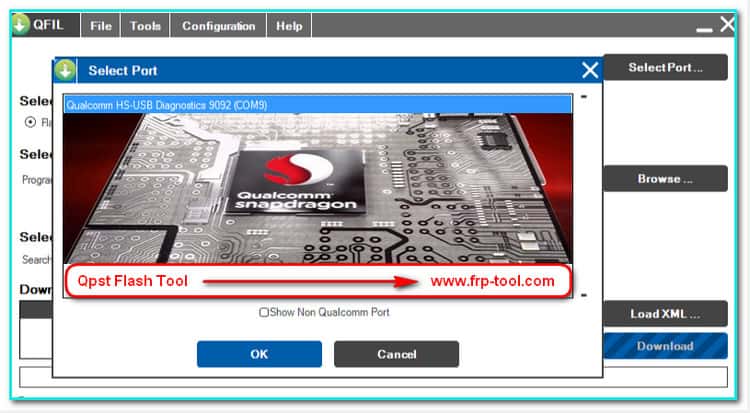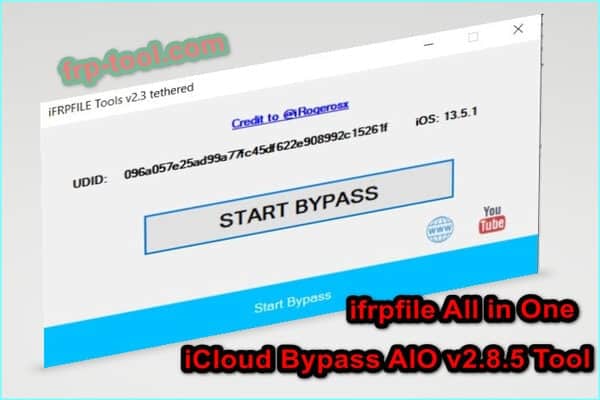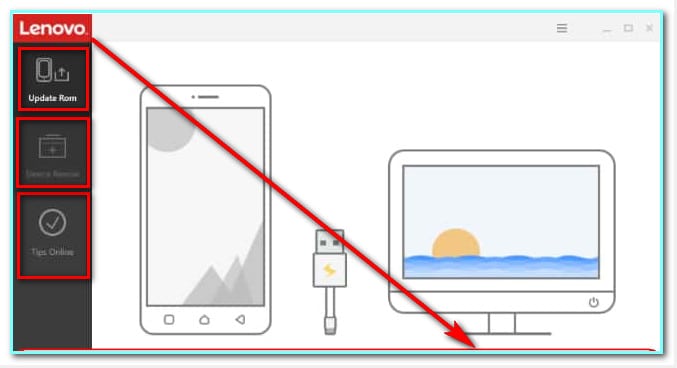When it comes to flash or download the stock firmware on Qualcomm chipset devices like smartphones or tablets, there is no alternative to QPST (Qualcomm Product Support Tool) flash tool. And the reason behind people’s dependency on this flash tool is also pretty apparent.
Since it supports an extensive range of devices from almost all manufacturers, you can count on it with reliability. What you need is the latest version of the tool to ensure hassle-free operation of your smart devices. So, are you ready to get the latest one? Dive in, then.
You can also, like other retested tools read and download free
1. Mirror link→ android fastboot reset tool
2. Mirror link→ msm download tool oppo a3s crack
3. Mirror link→ samsung frp helper
QPST Tool for Windows 10
In today’s discussion, I am going to share mainly about the latest version of the QPST flash that supports the latest Windows version as well. Since Windows 7 is no more, I am going to skip the QPST tool for windows 7.
Get the latest QPST tool here:
How to Install QPST Tool on Windows 10
When the download is completed, you are supposed to see the zipped file of the tool. I always deliver your file in a zipped format to ensure the file does not get corrupted. What you need to do is to extract the file by right-clicking on the file and then extract it here.
Step 1
Now, go to the file directory, and double-click on the setup. After that, an installation confirmation window is going to appear on the screen. Click on Install there. Then, wait a bit moment to see the next action window.
On the next window, you have to accept the terms and conditions by checking two boxes located there and click on Install again.
As there is a need to have the latest Microsoft Visual C++, the given tool is going to install that accordingly. In the mid of the install way, you might see Microsoft Visual C++ Redistributable Setup window. Don’t panic; just click on Ignore to continue. Everything is going to be done automatically.
When the installation process is completed, click on the Finish. After that, the software might ask you to reboot your computer. Skip the section for now.
Step 2
Till now, we were messing around with the basic setup. To complete the installation, now you should run the QPST.exe. Depending on the time you are reading this, the version file name could be dissimilar.
When doubled clicked on the file, the installation window is going to appear on display. Click on Next, likewise, accept the T&C, and click on Next again. Now, let the system complete the installation.
After the installation, type Qfil tool in search box besides the Start Menu. Remember, after this is the tool you are going to use after all. Also, you can choose the Qfil Lenovo firmware by browsing the Select Programmer section on the tool page.
Download Main Topic
Single Click→ QPST.2.7.429. (17MB)
Final Thought
It is neither wise nor possible to pay the service centers for some silly issues of your devices, whether it is a tablet or phone only. What we should do in that case is learning or solving those problems by own.
I always try to encourage my fellows to do so. And nowadays, doing those pieces of stuff are genuinely easier than ever. And this QPST flash tool is another example of that. Keep enjoying, reading, and solving.