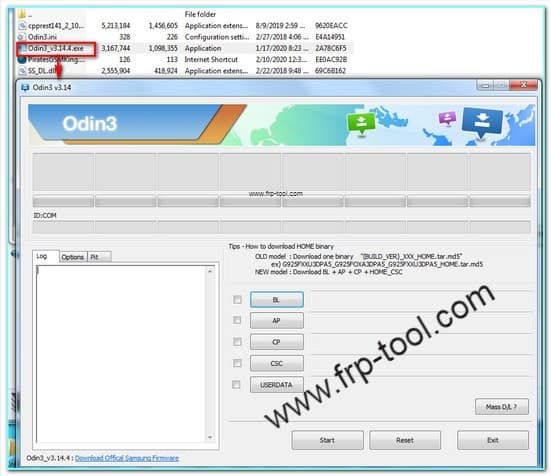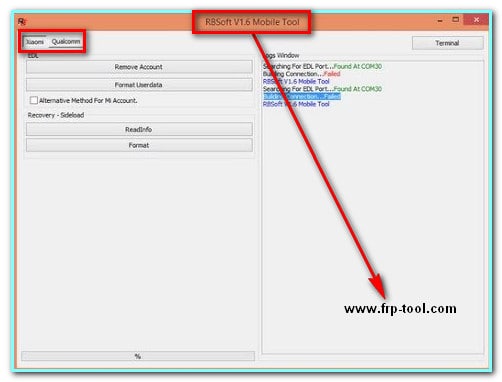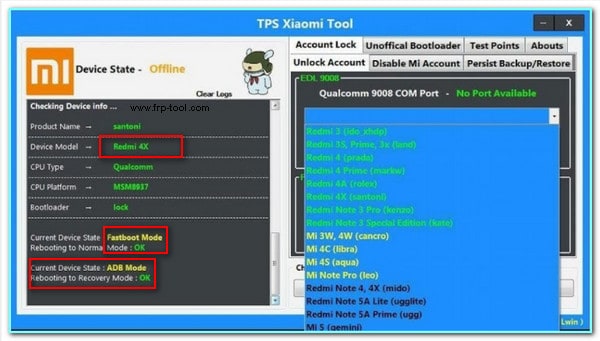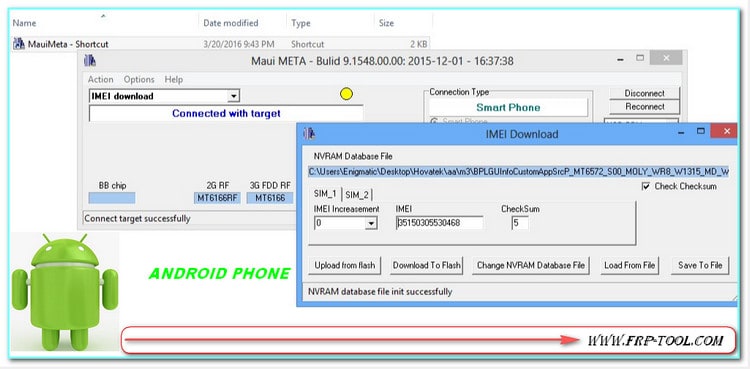Finally, with the Odin3 v3.14.4 setup download I got a piece of excellent news for Samsung smartphone users. People who are facing issues regarding firmware flash on their phones now can solve that problem with the latest Samsung Flash Tool.
Indeed, this utility software is entirely designed to support only Samsung devices. It can not only flash the firmware of your phone but also, you can restore your default system settings without any hassle. Nonetheless, it is 100% compatible with your Windows computer. So, are you ready to get the tool for free? Dive in if yes.
Samsung’s latest version firmware load problem solves Odin’s New version release Odin3-v3.14.4.I hope very happy for Samsung/ Odin users. Developer By Samsung/Odin Company, Thanks to the team release of this version Odin3_v3.14.4. All windows support 7/ 8/ 8.1/ 10. 64 Bit 32 Bit.
Tips For Example How to download home binary
Download one binary Buil_ver_xxx_home.tar.md5″ ex. G925fxxu3dpa5_G925foxa3dpa5_G925fxxu3dpa5_home.tar.md5. Old model System.
Download. Bl +Ap + Cp + Home_Csc. New Model System.
Odin3 v3.14.4 Setup Download
You can also article read & download popular tools
Download one click→ android fastboot reset tool
Download one click→ msmdownloadtool without box
Download one click→ ultimate Samsung flasher crack
Odin3 V3.14.4 Flash Tool Download and Installation
If you are freakingly looking for the best firmware flashing tool for your Samsung devices but could not reach any, then try the given utility tool below. Click on the link to get this on your computer now.
Link:
Odin3_v3.14.4 Release date: 1/17/2020. local time 8.23
Odin3_v3.14.1. Old version
Since the given file is not a modified Odin, you can access it with full features provided by the Samsung developers.
Click on Extract here after finishing the download by right-clicking on the zipped file. Inside the newly generated folder, you are supposed to find out the .exe file of the prime software. Double-click on that to launch the utility software. There is no fancy installation process.
Primary Requirements:
- Window OS (XP/Vista/7/8/10)
- USB Drivers (Latest)
- Data Cable
How to Use Odin Samsung Flash Tool
It seems like now you have this tremendously powerful flashing tool on your computer. Thinking about how to use it, right? No worries, I am going to cover that too.
Step 1
In the very first step, you must ensure download the USB drivers of Samsung. To do that, search with the Samsung USB drivers on Google. Here, one thing you must follow is having the latest version of all USB drivers. Otherwise, there could be something like this Odin protocol version error.
Step 2
Next, you have to get the latest stock firmware on your Samsung device. Don’t forget to extract it on your computer as well.
Step 3
When all of steps 1 and 2 are done, turn your phone off. After switching it off, you have to boot your device in the particular Download mode. When doing so, you might see an alert sign on the screen. Nothing to worry about, simply press the upper volume key of your Samsung device. It is going to drive the system to go further.
Step 4
Afterward, you can connect the phone or the tablet to your computer via a USB cable. It is time to remove the firmware. To do that, click the AP button on the screen of the software first. And then, you have to pick the previous firmware file from the directory you have extracted.
Now, hit the Start button at the bottom of the window. At this moment, there should a signal message with the “Pass” at the final portion of the process.
Step 5
Finally, you have to boot your phone again, but this time, make sure to do that in Stock Recovery mode.
After a few moments, your phone is supposed to vibrate a bit and turn itself on automatically. Now, press the other two dedicated buttons on your phone. Keep those pressed until you reach the designation.
Now, you might find new layouts and options on the display. Among them all, you have to select the Wipe Data/Factory Reset option. Next, on the new screen, you would need to click on Reboot System Now. Yes, that is all to get your phone back and complete the firmware flashing process.
Final Thought
Indeed, the Samsung Flash Tool is quite light and powerful utility software. It’s like a blessing in disguise. You can do custom ROM flash, modify default firmware, and also, you can do a flash to recover your file. It’s striking, huh?
But to do all of the above thoroughly, you must have the latest or upgrade your current flashing tool and USB driver as well. Since it’s completely free, who can restrict you from getting your data or settings back? Enjoy.